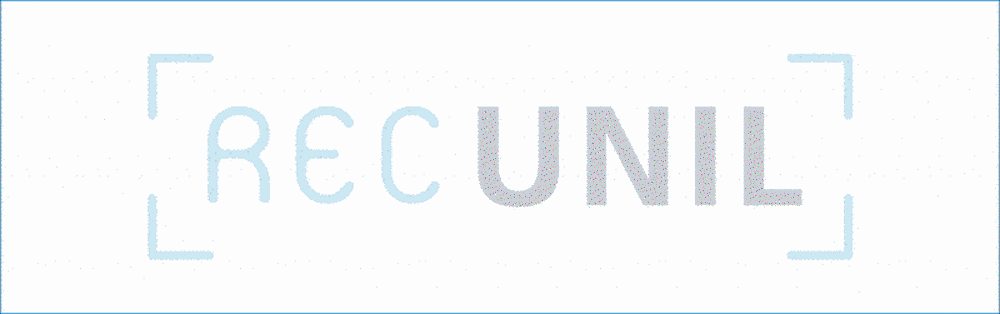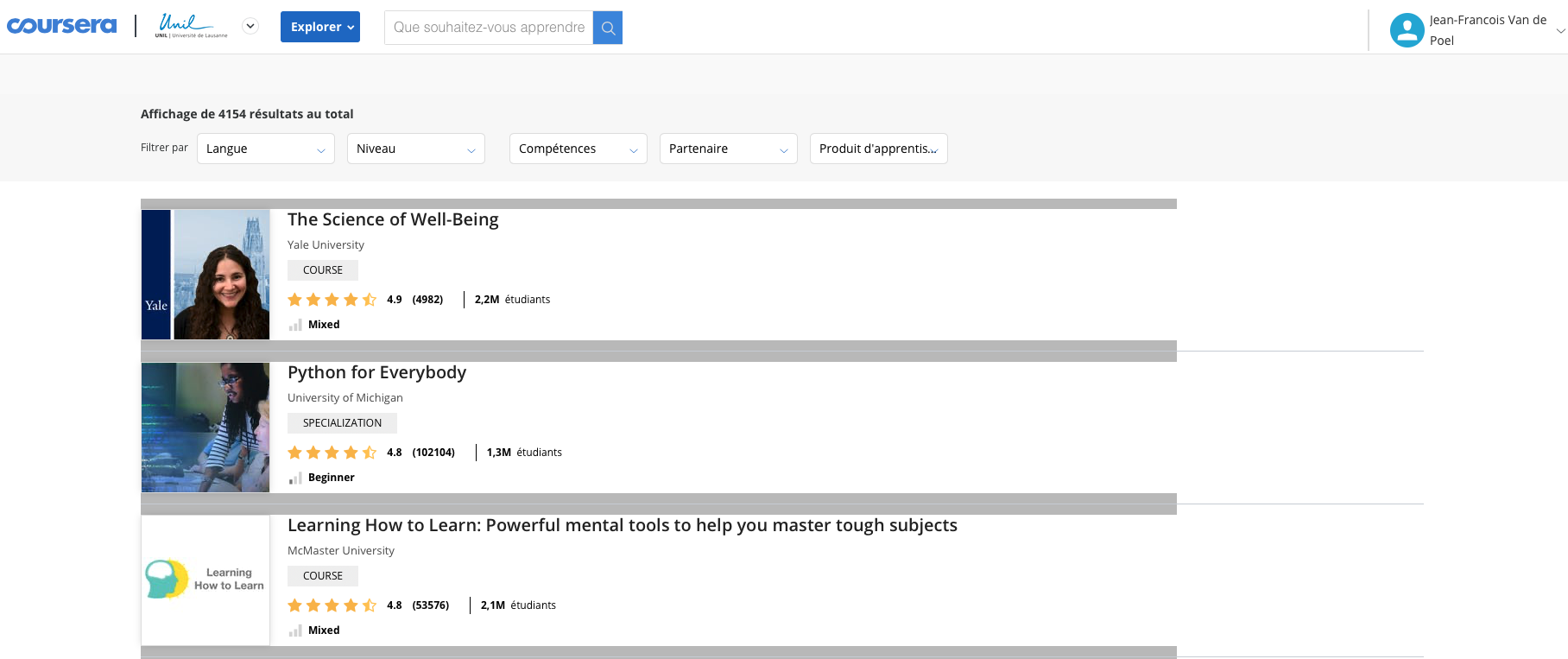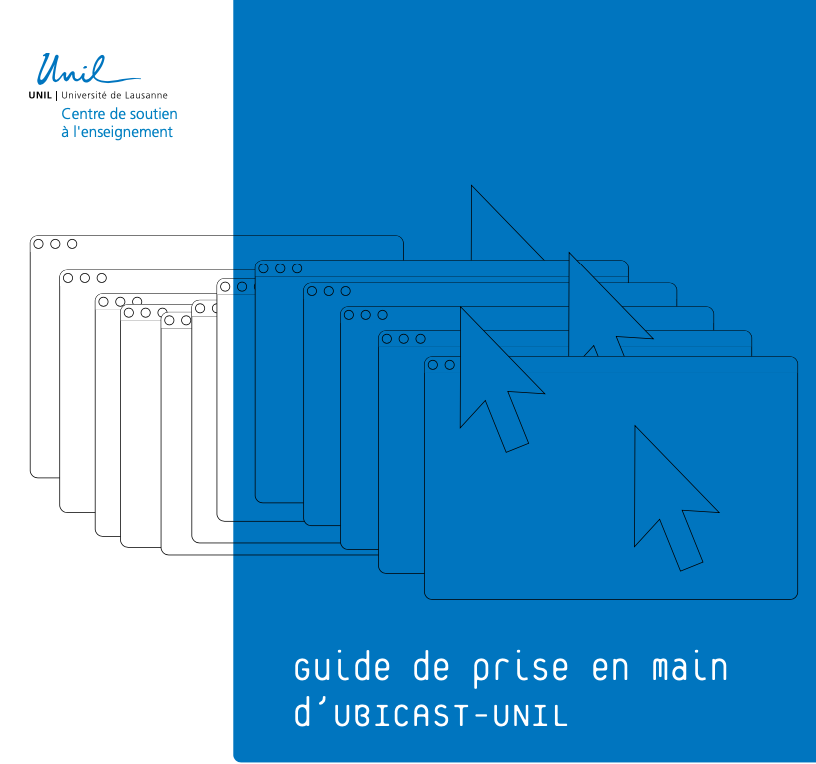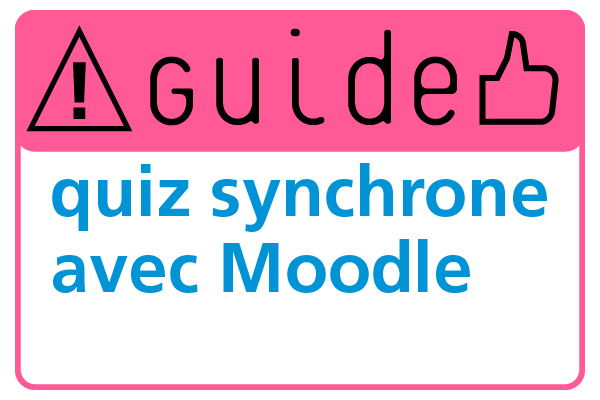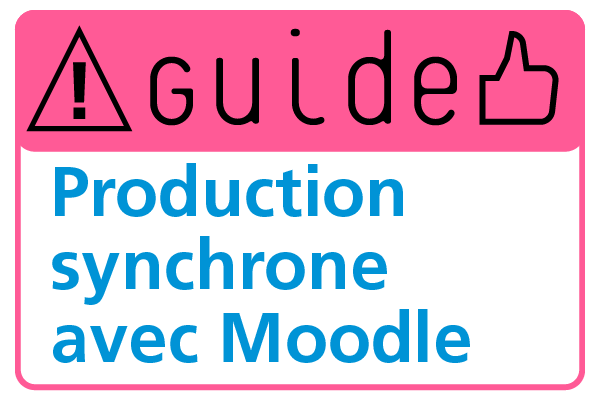Status: February 17th, 2022
Teach
| Immediate lifting of the COVID-19 pandemic control measures
| General provisions
| Lecture capture
| Online teaching
| Portfolio of digital tools for teaching
| Support and training
| Online and remote assessment
Immediate lifting of the COVID-19 pandemic control measures
The Federal Council has announced the immediate lifting of the COVID-19 pandemic control measures.
Consequences for UNIL:
- COVID certificate or cantonal attestation are no longer required, neither for teaching nor for access to the facilities and services on campus.
- Mask is no longer mandatory on campus. Everyone is free to wear it as they wish, including when working or studying (note that the mask must still be worn on the CHUV premises).
- As far as teaching is concerned, the Rectorate has decided to extend the exceptional hybrid teaching system in place since the autumn 2021 semester for the duration of the spring 2022 semester. This should enable all students to make arrangements to start their semester in the best possible conditions.
- With regard to teleworking, its recommendation by the political authorities has been lifted. Line managers are responsible for implementing the Rectorate's wish for a gradual return to in person working, taking into account the needs of their unit and specific individual situations. The modalities of implementation of the new directive on teleworking will be specified soon, at the end of the transition period we are entering today.
General provisions
Extension of the measures allowing distance learning
The UNIL Rectorate decided to extend, for the spring 2022 semester, the measures that were intended to allow students without a COVID certificate to be able to follow the courses online. This extension also aims to avoid exposing the university community to the risk of abrupt and repeated changes in operation.
It is therefore expected that a broadcast and/or recording of the courses will be maintained at least for the beginning of the spring 2022 semester in order to allow synchronous and/or asynchronous distance learning.
As a reminder, recording and broadcasting can continue to be done either via one of the 49 rooms equipped with the REC-UNIL system, or in the other classrooms via the ZOOM application available to UNIL teachers. You will find all the information, guides and resources necessary for your preparation on the page " Lecture capture ".
We would also like to point out that live broadcasts using the REC-UNIL system require a recording, but that this recording is not published automatically, it is simply sent to the teacher's channel who can then either store it as a potential fallback solution or simply delete it.
Pedagogical support services
Pedagogical advisors are available for any questions related to your teaching in preparation for the academic year or in the longer term. Contact the CSE to make an appointment.
Training
The Teaching Support Centre has just published its training offer for the spring semester 2022, it is available at this address: courses.unil.ch/cours/cse
Lecture capture

There are three ways of capturing the courses:
Either from one of the rooms equipped with the capture system A
Or from one of the rooms equipped with the capture system B
Or by broadcasting your course via a ZOOM session
All information related to the capture of courses is available in this guide: https://wiki.unil.ch/cse/books/unil-course-lecture-capture-guide
Support and contact
A specific helpdesk team is in charge of monitoring the live recordings and is at your disposal in case of problems. They can be reached by email (captation@unil.ch) at any time or by phone via the UNIL helpdesk number (+41 21 692 63 18) during class hours.
Loan of microphones
As part of your teaching, microphones are available for loan at the CSE for the duration of the Spring 2022 semester. If you would like to borrow a microphone, please come to the CSE, Anthropole Building, room 2126, at the following times:
- from Monday, February 21, 2022, without appointment, on Tuesdays and Thursdays, from 9:00 am to 11:30 am and from 2:00 pm to 4:00 pm.
- Outside of these hours, please contact cse@unil.ch to make arrangements.
Online teaching

These advices do not represent any normative practice and are not to be taken for instructions. Please refer to your faculties and schools for any possible instructions or regulatory guidelines on the implementation of distance learning.
When you switch to distance teaching, information and communication with your students are key. It is important to limit the feeling of isolation of your students by showing your presence as much as you can.
To set up your distance teaching, here are the first tips we offer:
- Be acquainted with the decisions taken in your faculty / school.
- Inform your students of the adaptations that will come with the passage of your course online.
- Revise your course planning to determine the themes and / or activities that will need to be adapted for an online course
- Be sure to communicate the work instructions to your students regularly.
Your courses necessarily need to be rethinked based on the number of ECTS credits allocated to them (1 ECTS counting for 25 to 30 hours of work from the student).
This video presents some recommendations to manage the workload of your students:
You can also download this recommendation sheet
The way you structure your course will be decisive for its smooth progress. This structure is the main element that will allow your students to properly follow the activities related to your course. There are several ways to structure your course and for each of them, the Moodle platform seems best suited to serve you. The organization of the platform into sections allows a very clear division of your course and of the resources and activities that you put in place for your students.
Three types of structures are most often used:
- A step-by-step structure: In this structure, your course is divided into main steps that you will present thanks to the Moodle sections. The duration of the steps is not fixed and can therefore vary from one step to another. Their order is decided by the teacher. This type of structure can be useful 1. if you adopt a skill-based approach and each step corresponds to the training of a skill in your course or 2. if your course offers a progressive mastery of the subjects it addresses.
- A weekly structure: In this structure, you organize the work of your students by week and, for each week, you suggest to them resources and related activities.
- A thematic structure: Here, you build sections related to different themes. The chronology of work on the themes can be fixed by the teacher, decided in common agreement with the students, or even left to the choice of the students. They are simply asked to tackle a theme and the joined activities within a given timeframe.
Regardless of the structure you adopt, it is important:
- For each part of your course to have a systematic and uniform way of presenting the content and the instructions. During this period, all the courses of our students are taught online. A clear and repetitive structure of your course will allow them to understand the logic very quickly and to be able to enter your course and your activities with ease.
- You mark the end of each step, week or theme with an activity you ask the students to carry out. For example, note that Moodle allows to condition the access to the next section to the success of an online quiz.
- You help your students to visualize their progress in your course. If you activate it for the resources and activities you propose in Moodle, the Moodle “Achievement” tool allows teachers and students to follow this progress.
Remember to check the consistency of your teaching
No doubt that the first question that came to your mind was about the possible online adaptations - whether synchronously or asynchronously - of the teaching activities initially planned face-to-face.
Here is a resource we developed to help you: Adapting your teaching strategies and students’ learning activities for emergency online teaching.
This document presents 5 main groups of teaching strategies (Daele & Berthiaume, 2010) containing most of the activities that can be offered to students to reinforce their learning:
- Lecture
- Question / Exercise
- Discussion / Argumentation
- Group project
- Individual work
Within this document, the adaptations are suggested as examples, are non-prescriptive and are based on the use of the tools available in the “Portfolio of digital tools for teaching” at the University of Lausanne.
As you will see, every teaching strategy described in this document has pros and cons. It is strongly recommended to vary and use several strategies. It will offer students the most opportunities that best meet their own learning strategies.
One of the biggest challenges you face is getting your teaching content online. On this point, it is important to part the content you can offer to your students via existing articles and supports (online videos, sites, etc.) from the content you will have to produce on your own.
List of possible media:
- Handouts
- Course notes
- Papers
- Podcast
- Videos
- MOOCs
- Open courseware
- Web sites
- Etc.
First of all, it is important to resist the temptation to reproduce all your lessons in synchronous mode with tools like Webex or Zoom. If all teachers were to opt for this solution, our students would have to follow several hours of live lessons per day behind their computer. This would be very deleterious in terms of attention they could pay to their various lessons. Therefore, save some moments for interactive sessions rather than transmissive ones.
In the context of online and distance learning, the PowerPoint format makes absolutely no sense if it is not offered with verbal narration. If you wish to use your planned presentations, we recommend that you give them in video format either by recording the narration of your presentations, or by commenting them via the UbiCast studio. You will find support for both solutions and for the upload of your videos below in the “Portfolio of digital tools for teaching” section.
Finally, whatever the media you use, we recommend that you announce straight away in its title or description the time it will take your students to browse it. You can refer to:
- The duration of the video
- The reading time required for an article; an average student reads in French 250 to 300 words per minute
In terms of videos and MOOCs on which you can rely, we invite you to regularly browse this padlet that we will keep up to date, and to refer to the right column of this web page for useful links.
For more complex teaching to implement remotely (e.g. practical works in laboratories, or else), we invite you to contact directly: elearning@unil.ch
If you need to use ZOOM for your teaching but your student population is higher than 300 (the limit of the number of students registered on a ZOOM session), then you are advised to broadcast your ZOOM room on a live UbiCast on REC-UNIL.
This solution can be set up once and is done in 3 steps:
- Create a live ZOOM on your channel https://rec.unil.ch
- Retrieve the parameters of the live show
- Integrate them in the Live session of your ZOOM account.
You will find a short guide here
As well as a video tutorial: https://help.ubicast.tv/videos/zoom-livestream-tutorial/?speaker=dev-mediaserver%40ubicast.eu
There are few essential recommendations you should know before starting the production of your videos :
The shorter videos are, the more captivating they will be. 6 minutes is the recommended duration for a beginner audience. It can be increased from 12 to 15 minutes for a more expert audience.
- Verbal narration works best with non-verbal visuals (diagrams, illustrations, pictograms, etc.).
- Limit yourself to one goal per video.
- Videos that insert a teacher's talking head between the slides are more engaging than slides alone.
- Videos produced with a personal touch are more engaging.
- “Khan Academy” style touch pad drawing tutorials are more engaging than PowerPoint slides or code screencasts.
- Even the high-quality pre-recorded lectures are not as interesting as when they are cut into short sequences.
- Videos where teachers speak fairly quickly and with great enthusiasm are more stimulating for students.
- Students use lesson and tutorial videos differently for seminars.
As MOOCs became very influential in higher education over the past ten years, the use of video in education tended to be more and more frequent in our practices.
But beware, video in teaching is not only indicated for the transmission of content. It can be very useful to relay your gestures and to ensure your “human” presence in your Moodle spaces, and therefore to motivate your students.
So you can consider using video for:
- A welcome video message to your students at the beginning of each week
- A recap at the end of the week
- Feedback or answers to messages that have been posted in your course forums
- The presentation of a case study or an exercise.
- The resolution / answer to an activity / exercise.
- A global feedback on the productions you received or on an online test.
- The presentation of a collection of articles or videos.
- Responding to a challenge proposed by your students.
- The presentation of course content.
- Performing a manipulation.
- Sharing an analysis or a thought pattern on a given theme or problem. It is called “experiential videos” because it puts forward the process of reflection of an expert, more than the content.
- Inviting an expert on ZOOM or Webex and carrying out a dialogue, a debate with him/her on a given subject.
- Inviting an expert on ZOOM or Webex and carrying out an interview on a chosen topic.
- Students presentation of given concepts via video.
Of course, other uses can also be imagined.
If you choose to use synchronous sessions, here are a few tips :
- Announce the program and objective(s) of each session
- Announce the organisation and the participation rules to all participants
- Follow the security recommendations for Webex and Zoom to avoid “bombing” during your webinar
- Do not exceed a 50 minutes long session and offer one or two breaks
- Use these synchronous meetings to promote interactions
- Use Wooclap or Webex and Zoom survey tools to do so
- Prepare these activities in advance
- Try to have a moderator to support the session, especially with a large or very active audience,
- Check the compatibility, quality and ease of installation of the equipment (headset, webcam, etc.) before the session.
- Beware of your surroundings (a room free of distraction, no background noise, etc.).
Be bold, take risks ! Students are usually pretty forgiving if things don’t go according to plan because they engaged in and enjoyed what you asked them to do.
The course design methodology known as Hy-Flex (hybrid and flexible teaching) allows us to teach according to four modalities that we could activate depending on the health situation and the underlying constraints that will be imposed on us to respond to it.
Here are some interesting resources for you to use in preparing your courses for the next semester: https://padlet.com/csejeffvandepoel/designer_cours_hyflex
As part of the existing partnership between COURSERA and UNIL, and in collaboration with UNIL-EPFL Continuing education, you can benefit from a free access to the almost 4000 courses offered in the COURSERA catalog, until 30 April 2021.
As a teacher, you can choose to give access to one or more courses from the online catalog (https://www.coursera.org/) that you consider useful to your students.
To do so, simply communicate the references of the selected course(s) to elearning@unil.ch with the list of e-mail addresses of your students.
Portfolio of digital tools for teaching

As part of the implementation of its digital strategy, the board of our institution is responsible for providing and maintaining a portfolio of digital tools for teaching.
Originally composed of Moodle and its plugins, Mahara, SpeakUp and Wooclap, this portfolio has recently grown with Webex, Ubicast, Camtasia and Zoom due to the current crisis. To respond as adequately as possible to your educational needs, the portfolio may sometimes offer you two very close tools but with unique specificities. It is up to the teacher to choose the tools that best correspond to his or her teaching.
A new portal containing all the guides and information on the Digital Learning Environment at UNIL is available at this address: https://www.unil.ch/elearning/home.html
In terms of criteria to help you choose, we advise you to follow, as a priority, your faculties and / or schools instructions.
Moodle UNIL version update
On Saturday 13 February, an update of the Moodle UNIL platform to version 3.9 of the software has been carried out. This update makes a few practical changes for users, including :
- A new, more intuitive interface for adding content;
- A grouping of all course administration options in one place;
- Quick access to all sections of the course and to the list of participants, for you and your students.
This update has no impact on the availability, resources and other settings of your existing courses. However, we remind you that access to Moodle is now done via your Switch Edu-ID account.
All the new features of this version will be presented in the tutorial area of Moodle 3.9 from Monday 15th February. Click here to access it.
Moodle presentation
Moodle is our institution’s online learning platform. It allows you to create an online course space for all your classes. Each one can be structured with a lot of freedom, according to your teaching approach. It allows you to share documents, links, videos, image galleries, audio files and more. You can pair them all with communication tools (forum, chat room, messaging, news, etc.). It also allows you to set up a very large number of online educational activities (quiz and tests, submission platform for students production or group work, etc.)
These online spaces can be whether extensions of your face-to-face courses, or full courses spaces in a confinement situation. In addition, they are only accessible to students who are registered in your courses.
For help, you can register in the Moodle tutorial area for getting started. It offers a whole series of video tutorials that will take you through the first steps of your online course design on Moodle. You can also contact the educational support of your faculty, or elearning@unil.ch.
MyUnil is a virtual office. It is dynamic, adaptive and, therefore, can be personalized. It offers unified access to various information and services and it allows interaction with people as well as with diverse administrative and academic applications or content.
MyUnil gives access to personal tools such as an agenda (Exchange calendar, courses and exams schedule), an e-mail service, courses descriptions and materials, the academic file (including exam notes), administrative data (e.g., registration certificate) and campus card data. In addition, it allows to manage news and events, as well as serval collections.
Its use is recommended if files and videos are the only kinds of resources you want to share with your students.
All documentation on MyUNIL is available online on the Computer Centre website.
Ubicast is a very simple media server that offers rich video recording (screencast, integration of text or images, file upload, etc.). Ubicast allows you to upload all the videos you produce and want to share. This solution is fully integrated with Moodle. It is also available on MyUNIL.
Access to Mediaserver : https://unil.ubicast.tv/
The Ubicast-UNIL documentation is available here :
Our video tutorials on UBICAST
It is possible to produce your PowerPoint or Keynote presentations with comments. We have prepared a user manual and a tutorial for each solution.
- To record a narration on PowerPoint: Record a narration on PPT. Online documentation on Microsoft's website: https://support.office.com/fr-fr/article/enregistr-une-narration-audio-pour-votre-prresentation-powerpoint
- To record a narration on Keynote: Keynote tutorial. Online documentation on Apple’s website: https://support.apple.com/fr-ch/guide/keynote/tan8a5df9cc5/mac
At the request of many teachers and to support the variety of practices of our community, UNIL now provides Zoom for everyone.
Zoom is, like Webex, a video conferencing system that allows live and recorded online seminars (webinars). It also offers the possibility of creating sub-group rooms during webinars. Moreover, its whiteboard tool is quite rich.
Access to Zoom: https://unil.zoom.us/
Information on distrisoft UNIL: available here
Access to documentation: https://wiki.unil.ch/cse/books/zoom
Our video tutorials
Our university has an institutional license for Wooclap. It offers you the possibility to use it directly on the website, or via the already installed Moodle plugin.
Access: https://www.wooclap.com
Connection: Create an account with your UNIL email. Once you are connected, enter “UNIL” as your institutional or organization code (in the menu under your name).
Help and Tutorials: https://docs.wooclap.com/en/
Wooclap training is available in our webinar offer.
Support and training

The CSE (Teaching Support Centre) offers a training programme adapted to the current situation. You can consult it here: https://courses.unil.ch/cours/cse
It is also possible for the CSE to organise training courses from this list on request for specific groups, faculties or schools. Contact cse@unil.ch for more information.
[For medical school teaching, the Medical Pedagogy Unit provides support for its teachers]
You also have the possibility to make an appointment with a pedagogical advisor for a pedagogical consultation on the Dorigny campus or via Zoom by contacting : elearning@unil.ch.
The CSE's Teaching multimedia support unit is at your disposal to assist you in the production of multimedia resources for the start of the new academic year: elearning@unil.ch
You can discover the whole of the offer of support and guidance made available to you by the CSE on this page.
Online and remote assessment

The UNIL Teaching Support Center (CSE), in collaboration with UNIDISTANCE, published a vade-mecum for the distance assessment of students.
The German version of the vade-mecum is also available: Vademecum für die Online-Prüfungen der Studierenden Mögliche Elemente für die Wahl der Prüfungsmodalitäten
This vade-mecum offers leads on remote assessment to allow teachers to make informed choices on alternative methods to face-to-face exams.
They are not official instructions or directives! Those are the joint responsibility of both the board and the faculties of our institution.
It contains 3 main types of tests that can be asked from students:
- Production of documents
- Oral tests
- Quiz
For each type of test, evaluation objects are proposed in connection with "generic learning" that can be measured during the performance of the test. Some tests can be given individually or in a group, synchronously or asynchronously.
For each type of test, the vade-mecum offers a general description including advantages, disadvantages and recommendations. It also guides teachers in the preparation, development and correction of the test, as well as gives him/her a timeline to consider the test from the student’s point of view.
This guide does not pretend to be exhaustive or prescriptive. It would probably be best to combine different tests within an examination to improve the quality of the evaluation.
In order to inform you about how to set up MoodleExam for your online tests and assignments, we have produced these two guides.
Important note
These guides are presented to you in the most comprehensive version possible because we have decided to distribute them to a wider audience than our UNIL community in order to be able to support all users of Moodle who do not have a support service. The choice of settings, uses and instructions for the online exams from your faculties and schools are of course a priority to guide your use of this guide.
Guide to setting up a Synchronous Quiz on MoodleExam
The Moodle Exam TEST activity allows you to design questionnaires (Synchronous Quizzes) for your exams. A wide variety of question types are available in the TEST activity. The TEST activity is automatically scored if it contains self-correcting questions (such as the Multiple Choice question).
Guide to setting up a "Synchronous Production" proof on MoodleExam
Moodle Exam's DUTY activity allows students to submit a file or text to the teacher, and has an assessment platform that allows the teacher to annotate, comment on, evaluate and grade these files/texts submitted by students.
The online oral exam can be organized either on WebEx or on ZOOM.
In this guide, we offer recommendations for the organization of your oral exams via ZOOM for 3 typical scenarios.
To go from on-site to online and at-a-distance teaching in a few days time has required great adaptability but also a fair number of educational choices ; selection of IT tools, teaching methods, resources, etc. In short, you made it! But how are your students adjusting to these adaptations? What could you modify or improve to support them even more in this particular context?
This information does not concern the courses of the School of Medicine. Their evaluation by the students is under the responsibility of the Medical Pedagogy Unit.
The CSE offers a short online questionnaire to get a feel of how your students react to your remote teaching, and to help you make rapid changes in your teaching if necessary.
You can contact cse-eval@unil.ch to plan the distribution of the questionnaire to your students, while specifying:
- if the proposed questionnaire suits you or if you would want it modified
- the title of your teaching,
- the date you want us to send the questionnaire,
- the list your students e-mail addresses.
On your end, you can also refer to this tutorial, available here, to analyse on your own the functioning of your teaching thanks to the concept of educational alignment. While considering the specific context of your teaching, it will help you ensure the consistency of your teaching between the learning outcomes you wish for your students, the content to be covered, the teaching methods and learning activities, as well as the evaluation methods. This tutorial presents recurrent questions in this process and offers some thoughts and courses of action.
REC-INFO - News on captations
- Les statistiques du semestre d’automne 2021 - published on 10.02.2022
- Informations pour la rentrée du semestre de printemps 2022 - published on 09.02.2022
- Le traitement des enregistrements est opérationnel. - published on 20.11.2021

Register for Webinars and Lab Online
Contact
Request support to develop a distance learning course : elearning@unil.ch